Conditional lock opening
The conditional lock opening setting allows the locking system administrator to require persons to agree with predefined conditions before they are allowed to open a lock.
To use the conditional lock opening feature the following three settings must be enabled:
- First, the setting must be enabled for the locking system.
- Next, the setting must be enabled for the locks that will require the preconditions.
- Then, the setting must be enabled for the phone keys that will require the preconditions.
Note: The conditional lock opening feature is currently available only for locking systems in Australia.
Enable conditional lock opening for a locking system
- Select Administration > Edit locking system information.
- Select Phone key on the views list.
- Check the box next to Conditional lock opening.
- Enter the Preconditions (max. 10) persons must agree to before opening a lock.
Note: The person opening the locks can only answer yes or no to all preconditions.
- Define the Preconditions must be met every setting. This defines the duration the preconditions remain valid before they must be validated again by the user. The maximum duration is 12 months.
- Select Save and close.
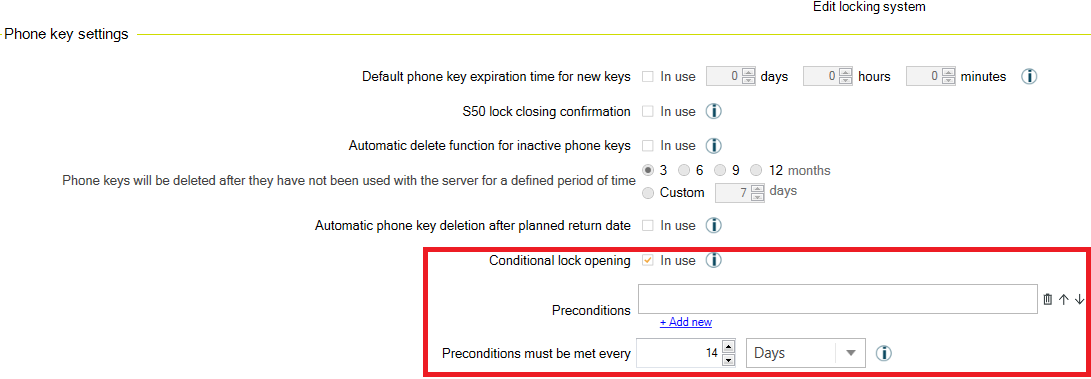
Now the conditional lock opening setting can be enabled for existing and new S50 locks and phone keys in the locking system.
Enable conditional opening for an existing lock
- Select Basic data > Browse locks.
- Select Editing mode.
- Scroll to the right on the lock list and check the Conditional Opening box of the lock.
- Click the Save button on the toolbar.
- Select Editing mode again.
Enable conditional opening for a new lock
- Select Basic data > Add lock
- Check the Conditional Opening box in the basic settings of the lock.
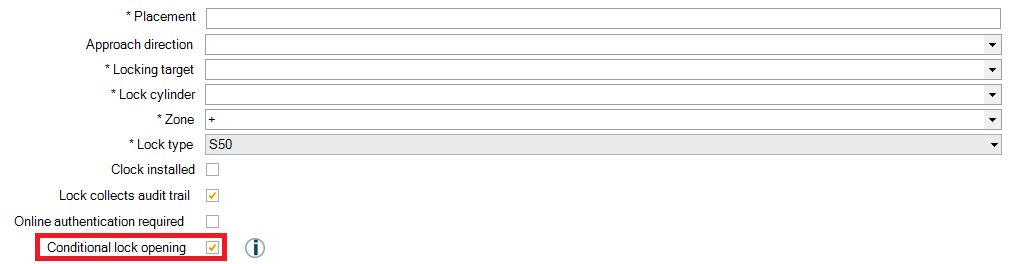
Then, finalize adding the lock according to the steps in the Add lock wizard.
Enable conditional opening for an existing phone key
- Select Basic data > Browse keys
- Select Editing mode.
- Scroll to the right on the keys list and check the Conditional lock opening box of the phone key.
- Click the Save button on the toolbar.
- Select Editing mode again.
Enable conditional opening for a new phone key
- Select Basic data > Add key
- Select Phone as the key type. The Conditional lock opening setting will appear.
- Check the Conditional Opening box.
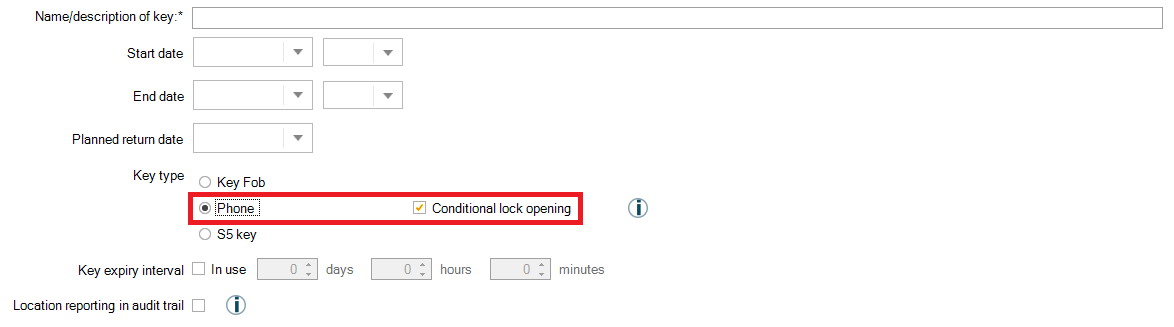
Then, finalize adding the key according to the steps in the Add key wizard.












