Add locks
During this step, lock settings are defined, and the access points are saved as drafts. A draft is a plan of a lock that will be taken into use. The actual programming is performed later in a separate process.
Select Locking devices > Manage devices
Step 1/3: Access points
- Select the premises to which you want to add locks.
- Select
 and enter the required information:
and enter the required information:
- Placement code (optional): Refers to the location of the lock. Use descriptive and unique names. For example, codes marked on floorplans can be used here.
- Name: Give the lock a descriptive and unique name.
- Premises: The premises where the lock is located.
- Key blocking group (Not visible if key blocking groups have not been defined): Select a key blocking group for the lock. For more information about key blocking groups, see Key blocking groups.
- Time zone: Select the time zone for the lock. Time zone information comes from the premises the lock is located in. Note: If the time zone of the lock is changed, the time zone of the premises will also be changed automatically.
- Type: Select the lock type.
- Product code: Select the product code of the lock. Make sure to select the correct code.
- Features: After selecting the lock type, the features available for that lock type are displayed. Check the box to enable the feature.
- S50 lock features
- Collects audit trails: A chronological list of events for each lock, including date and time stamps for each event.
- S50 lock features
- Repeat the above actions to all the locks you want to add to the premises.
- Select
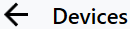 to go back to premises structure view.
to go back to premises structure view. - Select Next.
Step 2/3: Summary
- The summary shows the actions that you decided to perform in the previous steps. Review the summary and select Confirm.
Step 3/3: Feedback
- In this final step, the actions you confirmed in the previous step will be performed. You can follow the actions and their progress on the screen.
- Select Show summary to view an overview of the performed actions.
- When you’re done select Close.
- PreviousLocks
- NextProgram locks












