Add network module (N500)
Add an N500 Net Bridge to your customer system. During this step, network module settings are defined, and the network modules are saved as drafts. After creating the drafts, the actual programming is performed in a separate process.
Note: N500 network modules are programmed via a reader that is connected to the network module via an N502 online module.
Select Locking devices > Manage devices.
Step 1/3: Devices
- Select the premises to which you want to add a network module.
- Select
 and enter the required information:
and enter the required information:
- Type: Select Network module.
- Product code: Select N500.
- Name: Give the network module a descriptive and unique name.
- Premises: The premises where the network module is located.
- Time zone: Select the time zone for the network module. Time zone information comes from the premises the network module is located in. Note: If the time zone of the network module is changed, the time zone of the premises will also be changed automatically.
- Serial number: Enter the serial number of the network module. Make sure the serial number is correct.
- Software update time: The specific time when software updates are scheduled to occur.
- Select Show additional fields to view more settings. We recommend using the default network and server certification settings. The following settings are available:
- Network settings
- Do not use DCHP
- Do not obtain DNS server address automatically
- Server certification settings
- Public key pinning and domain name verification (recommended). Note: Enter the public key only if necessary, for example due to custom proxy settings.
- Public key pinning
- Domain name verification
- No server verification (not recommended)
- Network settings
- Select
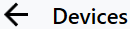 to go back to the premises structure view.
to go back to the premises structure view. - Select Next.
Step 2/3: Summary
- The summary shows the actions that you decided to perform in the previous steps. Review the summary and select Confirm.
Step 3/3: Feedback
- In this final step, the actions you confirmed in the previous step will be performed. You can follow the actions and their progress on the screen.
- Select Show summary to view an overview of the performed actions.
- When you’re done select Close.
- PreviousIntroduction
- NextAdd online module (N501/N501.1/N502)












