Add online module
Add an iLOQ N501/N501.1 or an iLOQ N502 online module to your customer system. During this step, online module settings are defined, and the online modules are saved as drafts. After creating the drafts, the actual programming is performed in a separate process via Locking devices > Program devices.
Select Locking devices > Manage devices.
Step 1/3: Devices
- Select the premises to which you want to add an online module.
- Select
 and enter the required information:
and enter the required information:
- Type: Select Online module.
- Product code: Select N501 or N502. Note: When adding an N501.1 online module, select N501 as the product code.
- Name: Give the online module a descriptive and unique name.
- Premises: The premises where the network module is located.
- Key blocking group: Select a key blocking group for the online module. For more information about key blocking groups, see Key blocking groups.
- Time zone: Select the time zone for the online module. Time zone information comes from the premises the network module is located in. Note: If the time zone of the network module is changed, the time zone of the premises will also be changed automatically.
- Relay lock: A relay lock refers to the use of relays within the online modules to control and manage access to doors. Note: Only one relay lock can beconfigured per online module.
- Placement code (optional): Refers to the location of the relay lock. For example, codes marked on floorplans can be used here.
- Name: Give the relay lock a descriptive and unique name.
- Premises: The premises where the relay lock is located.
- Unlock duration: Select how long the relay lock stays open when unlocked.
- Serial number: Enter the serial number of the online module. Make sure the serial number is correct.
- Software update time: The specific time when software updates are scheduled to occur.
- Features
- Collects audit trails: A chronological list of events for each locking device, including date and time stamps for each event.
- Select
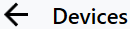 to go back to the premises structure view.
to go back to the premises structure view. - Select Next.
Step 2/3: Summary
- The summary shows the actions that you decided to perform in the previous steps. Review the summary and select Confirm.
Step 3/3: Feedback
- In this final step, the actions you confirmed in the previous step will be performed. You can follow the actions and their progress on the screen.
- Select Show summary to view an overview of the performed actions.
- When you’re done select Close.
- PreviousAdd network module (N500)
- NextProgram online module












