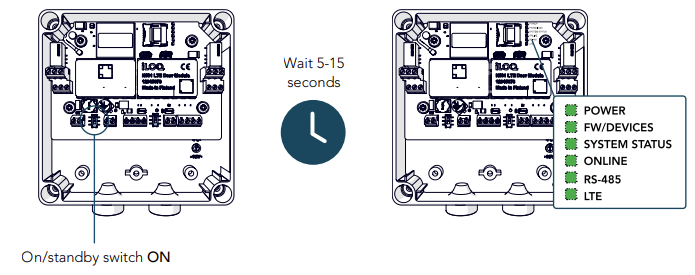Program online module
Program online modules with a programming key. In this step, online modules added and saved as drafts earlier are programmed.
Note: N500 network modules cannot be selected to be programmed in iLOQ Manager+. N500 network modules are programmed via a reader that is connected to the network module via an N502 online module.
Select Locking devices > Program devices.
Step 1/4: Devices
- Select the online module you want to program.
- Select Next.
Step 2/4: Action
- Select Transfer to programming key.
- Select Next.
Step 3/4: Summary
- The summary shows the actions that you decided to perform in the previous steps. Review the summary and select Confirm.
Step 4/4: Summary
- In this final step, the actions you confirmed in the previous step will be performed. You can follow the actions and their progress on the screen.
- Connect your programming key to the USB port of your PC.
- Follow the on-screen instructions until the programming package is transferred to the programming key.
- Select Show summary to view an overview of the performed actions.
- When you’re done select Close.
- Disconnect your programming key from the USB cable.
Your programming key is now ready to be used to program the online module. Depending on the devices (N500, N502 and reader or N501/N501.1 and reader) you are programming, proceed with the programming process as instructed below.
Program N500 network module and N502 online module with programming key
Make sure the iLOQ N500 network module, the iLOQ N502 online module and the NFC reader are connected as per the wiring instructions, and the setup process has been completed for all devices, and power has been turned on.
- To start the deployment programming place your programming key against the reader.
- At the start of the deployment programming, the indicator lights on both the reader and the programming key are amber.
- It takes approximately 5-15 seconds to upload the programming package from the programming key to the N500 via an NFC reader. When the programming is ready, the NFC reader will beep, and a green light will appear. If a red light is shown together with an error beep, try again.
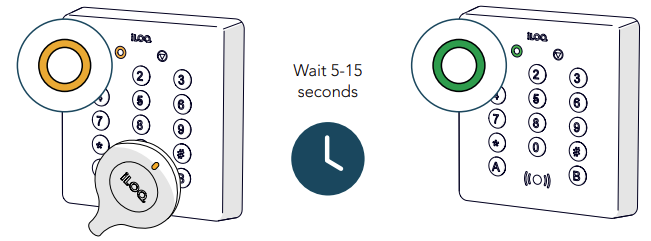
- At the end of the deployment programming, the N500 light indicators POWER, FW/DEVICES, ONLINE and RS-485 lights are green. The LTE light does not indicate any essential information at this point.
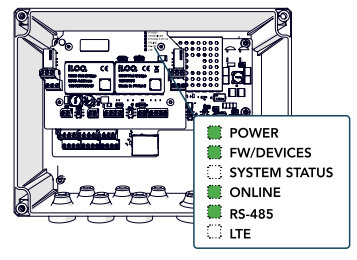
- Make sure that the status light is green on all connected readers. If the light indicators are green on all online modules and the status light is green on all connected readers, the deployment has been completed.
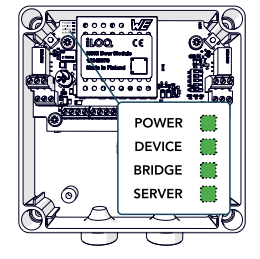
- Check that the status light is amber on the connected reader. If the light indicators are as pictured, the deployment has been completed, and the devices are ready for use. The status light turns green when the system is online.
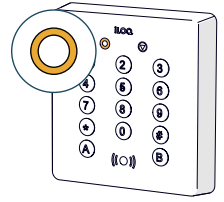
Program N501/N501.1 online module with programming key
Make sure the iLOQ N501/N501.1 online module and the NFC reader are connected as per the wiring instructions, and the setup process has been completed for all devices, and power has been turned on.
- To start the deployment programming place your programming key against the reader.
- At the start of the deployment programming, the indicator lights on both the reader and the programming key are amber.
- It takes approximately 5-15 seconds to upload the programming package from the programming key to the N500 via an NFC reader. When the programming is ready, the NFC reader will beep, and a green light will appear. If a red light is shown together with an error beep, try again.
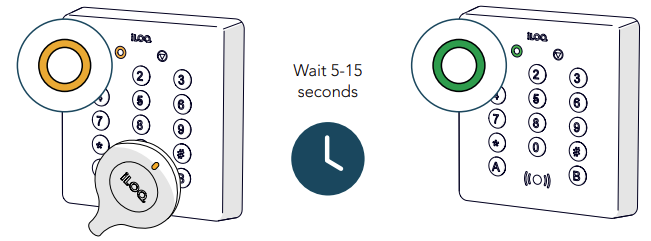
- At the end of the deployment programming, the N501/N501.1 light indicators POWER, FW/DEVICES, SYSTEM STATUS, ONLINE and RS-485 lights are green. The LTE light does not indicate any essential information at this point.
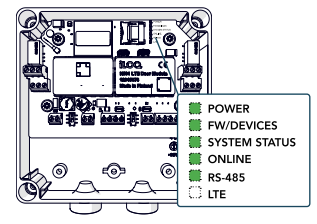
- Make sure that the status light is green on all connected readers. If the light indicators are green on all online modules and the status light is green on all connected readers, the deployment has been completed.
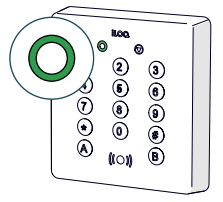
- Switch the iLOQ N501 On/Standby switch to STANDBY and then back ON.
- Wait until all the iLOQ N501/N501.1 light indicators are green. If they are all green, the deployment has been completed, and the devices are ready for use.